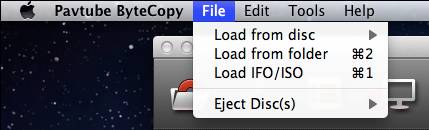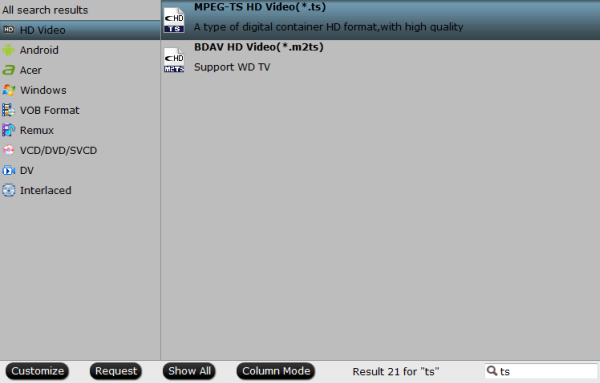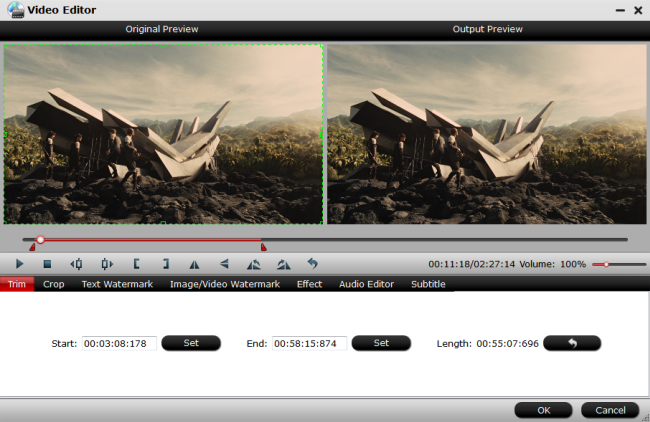As always, DVDs that are sold have region codes, which restrict the DVDs to be played on DVD players or PS4 Pro game console in other regions for the sake of letting film distributors control aspects of a release, including content, release date and price. Although DVD games are not region-locked on PS4 Pro consoles, however, the PS4 Pro DVD player is region-locked for multimedia content such as DVD disc. It the region code on DVD disc is different from the region code setting on your PS4 Pro, you will fail to open your DVD disc on PS4 Pro.
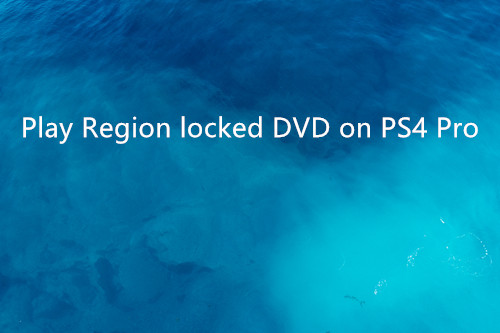
You can confirm a disc's region code by checking the disc's case and then adjust the system's region code setting for let it compatible with the region code on your DVD disc. As the region code setting for a PS4 Pro system can be changed a maximum of 4 times, after which the region code will be locked. And restoring default settings or initializing the game console system will have no effect on the region code settings or the number of times you change it.
A Smart way to Remove and Play region locked DVD on PS4 Pro
With a professional DVD region code remover, you can not only remove region code from DVD easily, but also are able to rip the movie content to video format. Thus, we can enjoy our favorite DVD movies on the go at anytime anywhere. Here we recommend you - Pavtube BDMagic.
This region free dvd ripper can disable region code from DVD to make the DVD region free, change region codes 1 to 6 freely, and rip regional DVD to PS4 Pro supported video and other videos like MP4, MOV, FLV, AVI for playback on iPhone, iPad, Android, TV, VR etc with 100% quality retained. Besides, this program also is designed for Blu-ray users. It can remove region locked Blu-ray to PS4 Pro and convert Blu-ray to any formats you need.
| Popular search | region locked Blu-ray to PS4 | 4K Blu-ray to PS4 Pro |
| MKV to PS4 Pro | MP4 to PS4 Pro | AVI to PS4 Pro |
Free download the DVD to PS4 Pro Converter (Windows)
How to Convert Region locked DVD movies on PS4 Pro supported format?
Step 1. Add DVD disc movies.
Run the program on your computer, on the main interface click "File" > "Load from disc" to Load Blu-ray disc or DVD from optical drive. When both Blu-ray and DVD exists, the software will load DVD.

Step 2. Get a full DVD disc without region code
Option 1. Hitting the  icon on the top tool bar of the main interface.
icon on the top tool bar of the main interface.
Option 2. Output a region free main movie copy of DVD disc. From "Format" bar, select "Copy" > "Direct Copy" to copy the main movie of the DVD disc.

Here you can also direcly choose PS4 Pro supported video format - H.264 MP4 from “HD Video” or “Common Video” for more conveniences.

Step 3. Start DVD region code unlocking process.
Clicking the "Convert" button on main interface to start to unlock DVD region code.
After the conversion, you can click Open output folder to popup output directory with the converted DVD disc with no region code. Feel free to play them on your DVD disc players or game consoles like PS4 Pro.
Free download the DVD to PS4 Pro Converter (Mac)
Related Articles:
- How to Get all DVDs into Synology NAS drive for Streaming
- Best Settings to Play DVD on TV via DLNA
- DVD to TS: How to rip DVD to TS on Mac
- Best Blu-ray Copy Software in 2017
- Best DVD Copy Software in 2017
- 2017 Best 5 DVD Ripper review
- GPU H.264 Encoder. High Performance GPU H.264 Video
- 2017 Best Blu-ray Decrypter softwares: Copy Blu-ray Movies on Mac
Source: http://techmovieshare.blogspot.com/2017/04/watch-regoined-locked-dvd-on-ps4-pro.html