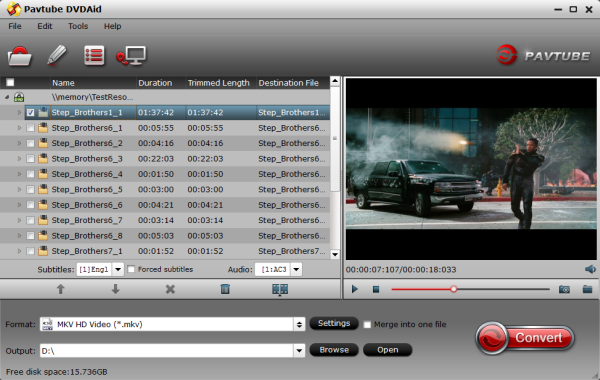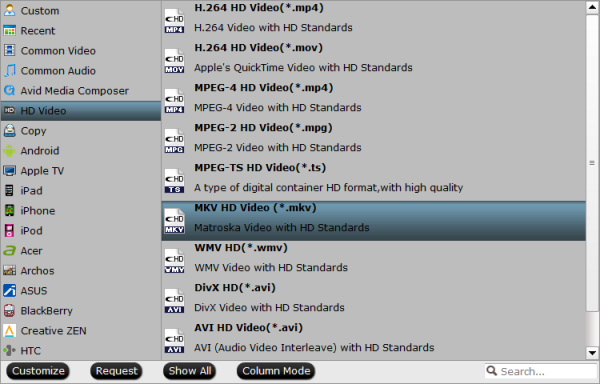This tutorial will explain how users can use Galaxy Note 4 to play 3D Blu-ray movies in Samsung Gear VR for enjoying on the go.

Consumer virtual reality is coming of age, at least Samsung thinks it is, and a tie-in with Facebook -owned Oculus and the new Samsung Gear VR for the Galaxy Note 4 is how it will deliver it. It's an adapter to turn a smartphone into a 3D wearable. The Gear VR it's actually an accessory for just one Samsung phone: the Galaxy Note 4. Snap the phablet into place, and it donates its 5.7-inch Quad HD Super AMOLED display for media purposes.
Nowadays, Most of the people would like to go the theater to watch the 3D Blu-ray movie with the fine spectacle in their spare time. However, frustratingly, people do not have enough time to go the theater most of the time. Well, if you have no time going to the theater, watching 3D Blu-ray movie on your Gear VR or smart phone on the go will be the best choice. If you think so, follow this page to get the guide on how to watch 3D Blu-ray movie on Galaxy Note 4 in Gear VR freely.
In order to get 3D Blu-ray ready for Samsung Galaxy Note 4, I think an easy-to-use third-party 3D Blu-ray ripper for Galaxy Note is the key. Here, we suggest you the Pavtube BDMagic for Windows or Mac.
After read the top 3D Blu-ray ripper for Samsung Review, you will know the reason why I suggest you Pavtube BDMagic. With it, you can rip and convert 3D Blu-ray movie to Samsung Gear VR unit/Oculus video format as Anaglyph 3D MKV at super fast speed with the NVIDIA CUDA and AMD APP (ATI Stream) acceleration support. I’m sure this tool can bring you good experience with its clear interface and easy-to-use functions even if you are a beginner.
[Step-by-step:]-Convert 3D Blu-ray movies on Samsung Gear VR with Galaxy Note 4
Step 1: Load 3D Blu-ray movie to the 3D Blu-ray Converter.
Insert your 3D Blu-ray movie to disc drive, and click “Load Disc” button on Pavtube BDMagic interface to load Blu-ray from ROM; it also support importing Blu-ray ISO and Blu-ray folder.

Step 2: Select format and set profile.
Click “Format” bar and find “3D Video”, there are a lot of format options for you. “MKV Side-by-Side 3D Video (*.mkv)” is recommended for Samsung Gear VR. Read the Galaxy Note 4 Supported video format.

Tip: If you have special requirements on target video, click “Settings” to customize video size, bitrate, frame rate and sample rate.
Step 3. Start to convert 3D Blu-ray to Gear VR
Click “Convert” button, 3D Blu-ray to Samsung Gear VR converter will start to work. Just be patient, it will not take you long time. After the conversion, place your video files into the folder named “My Videos” on your MicroSD card for Galaxy Note 4. Then, you can Transfer Videos, Photos, Music to Galaxy Note 4.
Now, you can get your 3D Blu-rays into Samsung Gear VR head set. You will like that Pavtube copyed DRM Blu-rays without a hassle.
See Also:
Consumer virtual reality is coming of age, at least Samsung thinks it is, and a tie-in with Facebook -owned Oculus and the new Samsung Gear VR for the Galaxy Note 4 is how it will deliver it. It's an adapter to turn a smartphone into a 3D wearable. The Gear VR it's actually an accessory for just one Samsung phone: the Galaxy Note 4. Snap the phablet into place, and it donates its 5.7-inch Quad HD Super AMOLED display for media purposes.
Nowadays, Most of the people would like to go the theater to watch the 3D Blu-ray movie with the fine spectacle in their spare time. However, frustratingly, people do not have enough time to go the theater most of the time. Well, if you have no time going to the theater, watching 3D Blu-ray movie on your Gear VR or smart phone on the go will be the best choice. If you think so, follow this page to get the guide on how to watch 3D Blu-ray movie on Galaxy Note 4 in Gear VR freely.
In order to get 3D Blu-ray ready for Samsung Galaxy Note 4, I think an easy-to-use third-party 3D Blu-ray ripper for Galaxy Note is the key. Here, we suggest you the Pavtube BDMagic for Windows or Mac.
After read the top 3D Blu-ray ripper for Samsung Review, you will know the reason why I suggest you Pavtube BDMagic. With it, you can rip and convert 3D Blu-ray movie to Samsung Gear VR unit/Oculus video format as Anaglyph 3D MKV at super fast speed with the NVIDIA CUDA and AMD APP (ATI Stream) acceleration support. I’m sure this tool can bring you good experience with its clear interface and easy-to-use functions even if you are a beginner.
[Step-by-step:]-Convert 3D Blu-ray movies on Samsung Gear VR with Galaxy Note 4
Step 1: Load 3D Blu-ray movie to the 3D Blu-ray Converter.
Insert your 3D Blu-ray movie to disc drive, and click “Load Disc” button on Pavtube BDMagic interface to load Blu-ray from ROM; it also support importing Blu-ray ISO and Blu-ray folder.
Step 2: Select format and set profile.
Click “Format” bar and find “3D Video”, there are a lot of format options for you. “MKV Side-by-Side 3D Video (*.mkv)” is recommended for Samsung Gear VR. Read the Galaxy Note 4 Supported video format.
Tip: If you have special requirements on target video, click “Settings” to customize video size, bitrate, frame rate and sample rate.
Step 3. Start to convert 3D Blu-ray to Gear VR
Click “Convert” button, 3D Blu-ray to Samsung Gear VR converter will start to work. Just be patient, it will not take you long time. After the conversion, place your video files into the folder named “My Videos” on your MicroSD card for Galaxy Note 4. Then, you can Transfer Videos, Photos, Music to Galaxy Note 4.
Now, you can get your 3D Blu-rays into Samsung Gear VR head set. You will like that Pavtube copyed DRM Blu-rays without a hassle.
See Also: