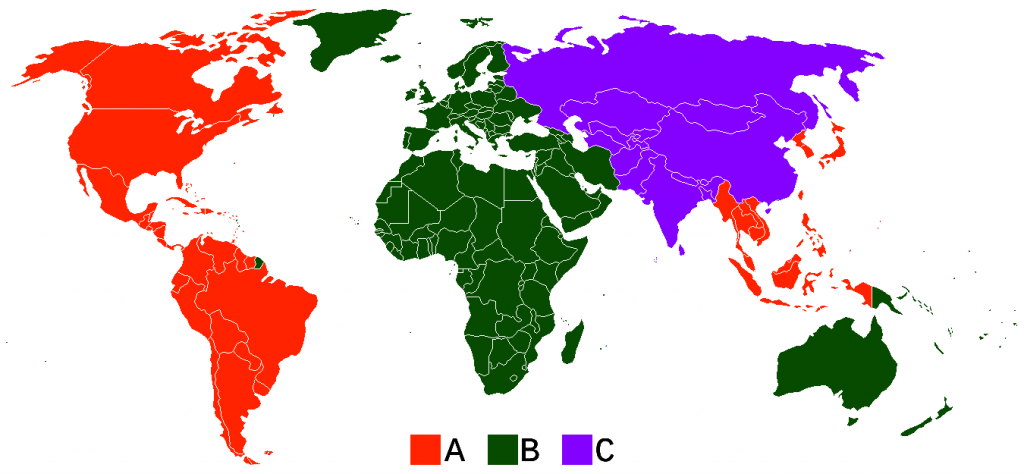Ripping DVD videos is never as straightforward as you thought, especially for starters. But never mind, there are always some guides that can instruct you to get DVD backups or MP4/MKV extracts. To save your time to searching for the DVD ripping/copying tips, here we have gathered around some top and effective tutorial on DVD backing up. Hope you can find what you want in the corresponding categories.

DVD Encryption
There are four types of copy protection that are used on commercial pre-recorded DVD discs. These are Analog Protection System (APS) scrambling, Content Scramble System (CSS) encryption, Region codes and a system involving corrupted disc structure. Recordable DVD discs are also sometimes copy protected using Content Protection for Recordable Media (CPRM) encryption. We will go over each of these schemes in turn
Analog Protection System (Macrovision)
The Analog Protection System, popularly known as Macrovision after the company that developed it, is a protection system that is applied to the composite analog video signal coming out of DVD players. By manipulating the signal level of the composite video, Macrovision fools the automatic gain control of most video recorders resulting in annoying shifts in color and brightness in the recorded video.
Macrovision can be defeated by passing the composite video signal through a hardware device that restores the proper video signal levels. With the demise of analog video and the widespread availability of digital decryption tools, Macrovision protection has largely become irrelevant. Macrovision Corporation renamed itself Rovi and now promotes other copy protection technologies.
Content Scramble System (CSS) Encryption
CSS is an encryption system that is the main copy protection scheme used on pre-recorded DVD discs. CSS utilizes a proprietary 40-bit cipher that is used to encrypt the data stored on the DVD disc. When the disc is inserted into a player or computer, a series of "authentication" handshake key exchanges occur between the DVD drive and the player software. At the end of the "authentication" process, the drive allows access to the encrypted DVD data and the player can use the key it has obtained to decrypt the DVD data and play the disc.
Many DVD drives have a tendency to completely lock out access to an encrypted disc until the drive has been "authenticated". In addition, many DVD drives will refuse to complete the "authentication" process and provide a decryption key if the disc and drive are not from the same region. Both of these situations can cause strange behavior and odd error messages on computer systems.
DVD Disc Corruption
After the CSS protection system was cracked, the movie industry looked for a alternative copy protection scheme that would be compatible with the large number of existing DVD players in the marketplace.
Borrowing a (failed) technique from the video game industry, they settled on a scheme in which portions of DVD discs are deliberately mangled in such a way as to render them unreadable. When the disc is played, these corrupted areas of the disc are skipped. When the disc is copied sequentially, however, these corrupted areas cause the drive to hang up and get stuck.
This copy protection scheme has been marketed under a variety of names, including ARccOS (by Sony), RipGuard (by Rovi), Disney X (by Disney), etc. For cost and convenience reasons, it is not applied to all commercial DVD releases.
DVD disc corruption is a nuisance, but most of the more sophisticated DVD copy tools can handle it. Some tools maintain a database of corrupted areas on DVD discs that contain corruption, while other tools attempt to analyze the DVD structure to find areas of the disc that are never accessed.
Region codes
Almost all commercial DVDs that are sold have region code, which only allows the DVD to be played on DVD players that have this region code, and the only DVD players that typically do have this region code are those sold in that same region. Following is a color-coded region map for DVDs:
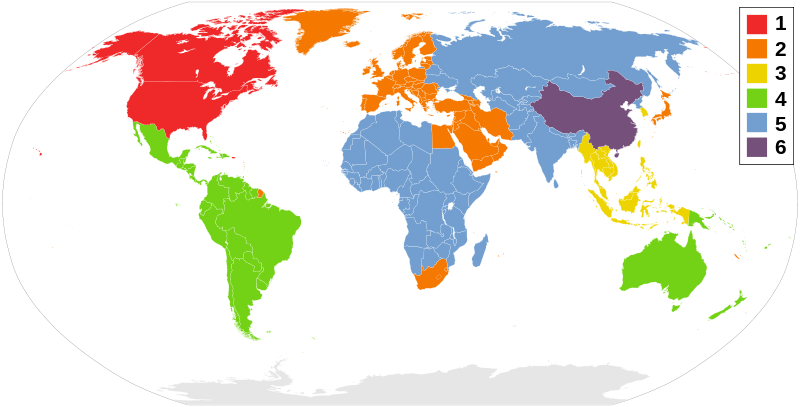
When you want to play DVD of region 1,2,3 on your DVD player freely or on your region-locked PS3/PS4/Xbox One/360, you can refer to the following guides:
- Watch Region Locked Blu-ray/DVD to PS3/PS4
- How To Play Region Code 1 And 2 DVD Without Changing DVD Region Codes?
DVD Ripping/Copying Tools
There are many DVD Ripper/Copier software floating over there. Popular DVD ripping tools include MakeMKV and DVDFab DVD Copy. The gold standard decryption tool is, however, the on-the-fly tool Pavtube ByteCopy and Pavtube BDMagic. You can read their comparison article MakeMKV vs ByteCopy vs DVDfab or look at their difference in the chart below.
DVD Backup Tips
To manage DVD movies conveniently and protect DVD discs from scratching, people usually backup DVD discs to digital version. There are too many choices you can choose to store your DVD backups, like NAS, Media Server, Cloud Storage, External Hard Drive, USB Stick, etc. Different choices lead to different results. For example, when you migrate DVD to Clous NAS devices, you can play DVD movies on any DLNA-enabled devices freely while you put DVD backups to external HDD, you can carry your DVD movies anywhere as you want. Choose the guide you want below:
- Rip/Backup Blu-Ray/DVD To FreeNAS Home Server
- Backup Blu-Ray/DVD Movies To NAS To Free Space At Home
- Rip Blu -Ray/DVD To QNAP NAS For JRiver Media Center
- Put Blu-ray to QNAP HS251 NAS for TV playback
- Copy Blu-ray and DVD movies to Plex Media Server for streaming
- How to upload over 500 DVDs to Seagate Wireless Plus
DVD Audio Extracting
Sometimes, you love the background music in the DVD movies. When you can't find the audio online, what can you do is to extract the audio from your DVD discs. If you don't know how to do it, just visit the guides below:
- Best Software To Extract DVD Audio To Laptop
- How To Extract WAV Tracks To FLAC From Blu-Ray/DVD Audio Discs?
- How To Extract Audio/Music From DVD Easily?
- Extract Audio from DVD- Convert DVD to AC3 5.1 Audio files
DVD Subtitle Issues
Have you got chagrined when you can't understand the plot for the foreign language? Do you have the need of extracting the subtitle from your favorite DVD, BDMV folder, M2TS files and ISO images? Or maybe you want your movies to displaying the subtitle only when the actor saying a foreign languages?
- Easy Solution to Extract Blu-ray DVD SRT
- Rip DVD with Forced Subtitle
- How to Rip DVD with Preferred Subtitles
- Download and Add Subtitles to DVD Movies and TV Shows
DVD Lossless/Multi-track Ripping
When you want to lossless backup DVD, it means you don't want any video quality loss in the DVD copying. Multi-track backing up DVD can make you keep multiple subtitle streaming and audio tracks so that you can switch the sound channel as you need.
- Convert DVD To Multi-track MP4
- Rip DVD in multiple languages into a single file
- Convert DVD ISO to lossless mkv for Plex with multi audio tracks
- Convert DVD to multi-track MP4, MKV, AVI and MOV on Mac
DVD to Media Player
Except DVD Player, even powerful as VLC can't play DVD movies directly. So when you want to play DVD movies on various media player and portable devices such as Windows Media Player,QuickTime, etc, you need to rip DVD to digital file.
- How to play an original DVD VOB File in VLC?
- Play DVD TV Series on PC
- How to Rip and Convert DVD to QuickTime MOV on Mac with lossless quality?
DVD to Devices
When you want to stream DVD on TV, PS3, PS4, Xbox One without using DVD Player, you also can choose to copy DVD to NAS, USB HDD, Home Server for TV DVD streaming.Thus,since your portable devices don't have one DVD player so create a digital copy of DVD can ave you view DVD movies on your iPad, Galaxy phone/tablet, etc.
- play DVD movies on Moto X Pure Edition
- Put Blu-ray/DVD to Asus ZenPad 8.0 2
- Can You Play Blu-ray/DVD on Google Nexus 6P?
- Put DVD on Galaxy Tab A 10.1 for Playing
- How to Rip DVD/Blu-ray for Playback with iPad Air 2
DVD to Video Editor
Through DVD ripping, you can edit your DVD movies or a fragment on some popular video editor software.
- Getting a DVD into Windows Movie Maker For Editing
- Ripping a DVD for Final Cut Pro X Editing Further
- DVD to iMovie - Encode and Import DVD to iMovie
DVD Ripper Software Comparison
Below is a chart to give you an intuitionistic exhibition on the difference between some top DVD Ripping software.
| Software Compare | Pavtube ByteCopy | Pavtube BDMagic | ||
| Input Support | ||||
| DVD Disc | Y |
Y |
Y |
Y |
| DVD Folder | Y |
Y |
Y |
Y |
| DVD ISO | Y |
Y |
Y |
Y |
| DVD Ripping Function | ||||
| Decrypt the Encryption | Y |
Y |
Y |
Y |
| Full Copy DVD | Y |
Y |
Y |
N |
| Directly Copy DVD | Y |
Y |
Y |
N |
| SD/HD MP4/AVI/WMV Output | Y |
Y |
Y |
N |
| DVD to Multi-track MP4/MOV/AVI | Y |
N |
N |
N |
| DVD to Lossless MKV | Y |
N |
N |
Y |
| Forced Subtitle Preserving | Y |
Y |
Y |
N |
| GPU Acceleration | Y |
Y |
Y |
N |
2D-3D/3D-2D |
Y |
Y |
Y |
N |
| Customize Output Video | Y |
Y |
Y |
N |
Verdict:
If you have some other DVD ripping/copying needs and can't find the solution here or you have other useful tutorial, leave a message at the comment area and we will update the article regularly.