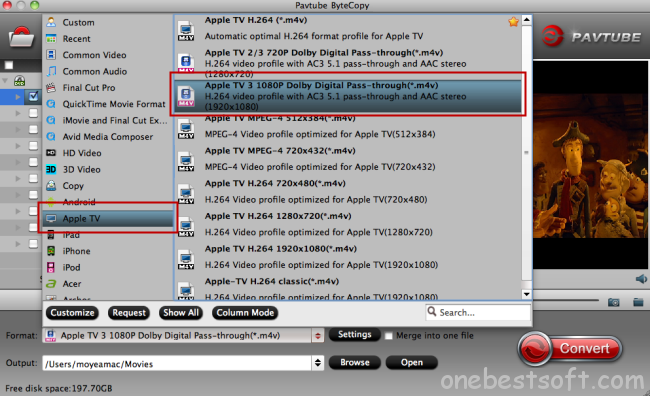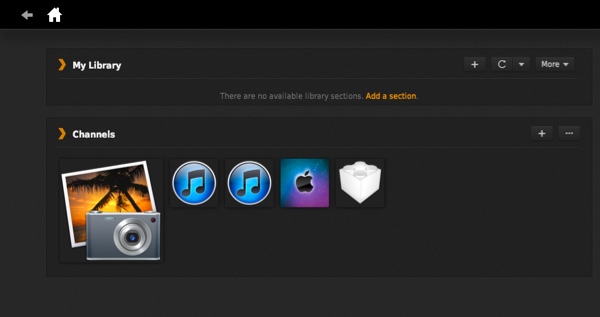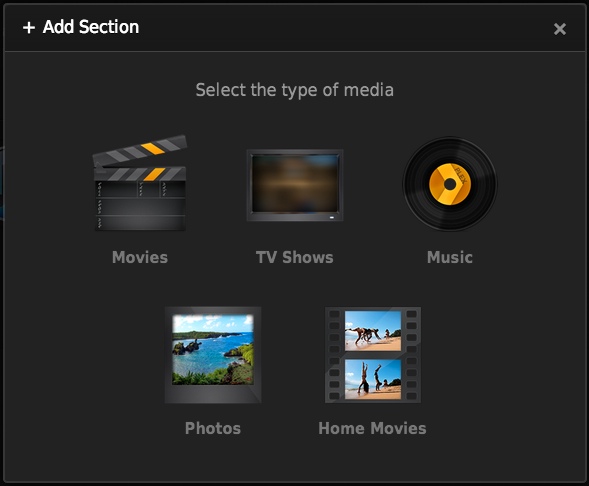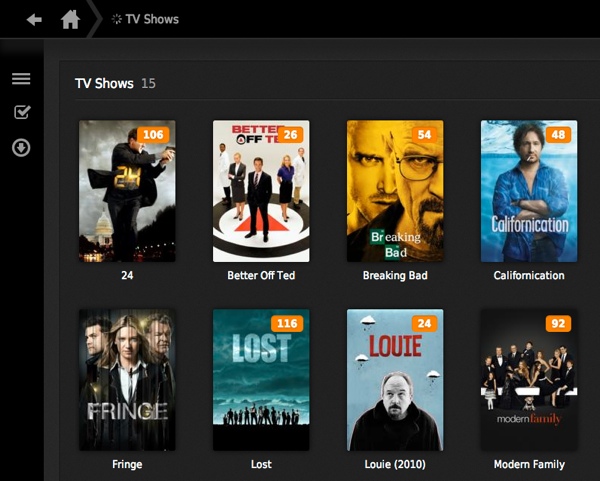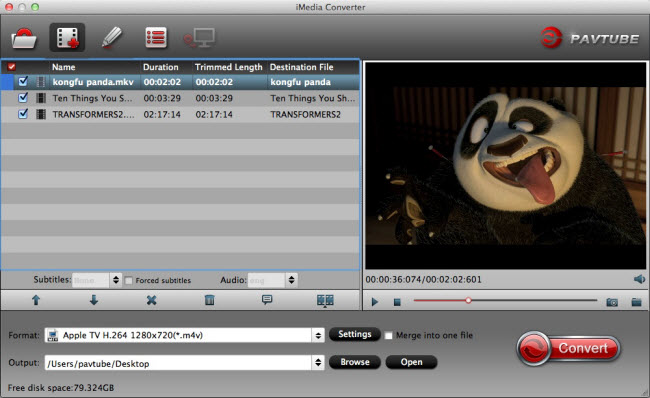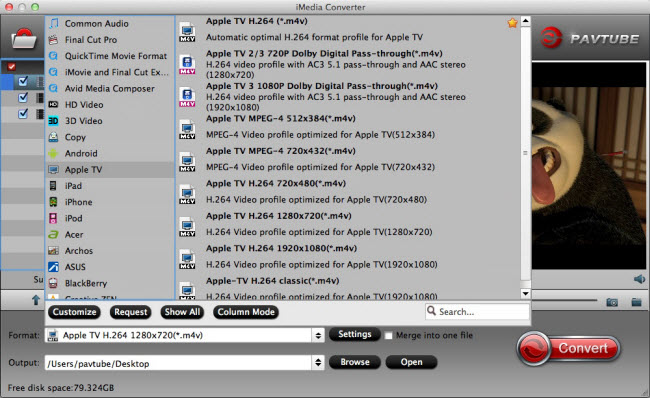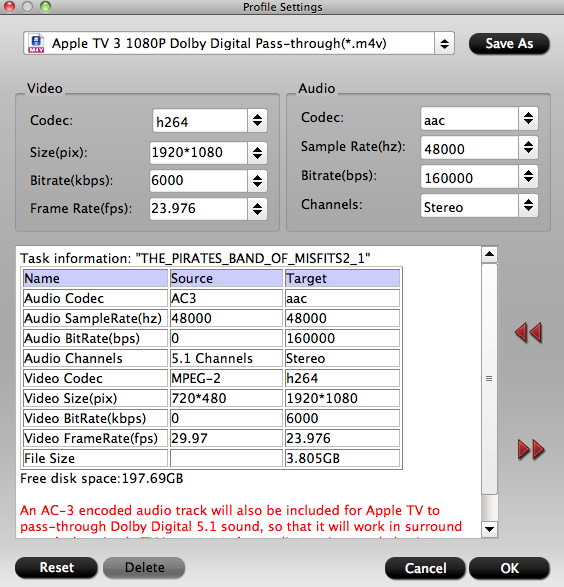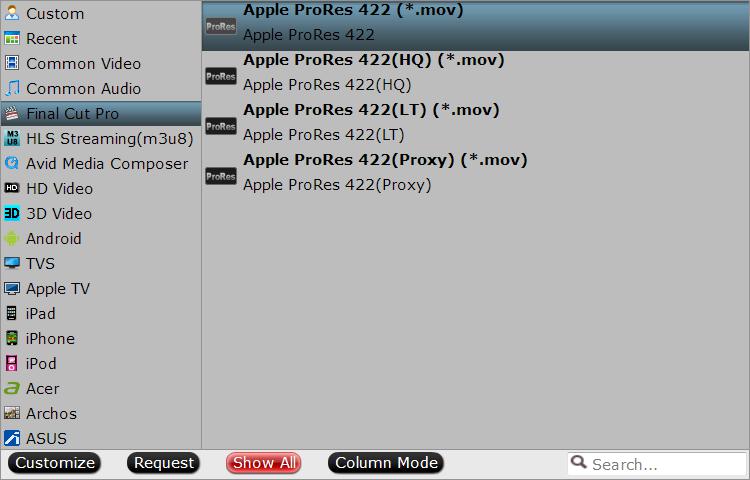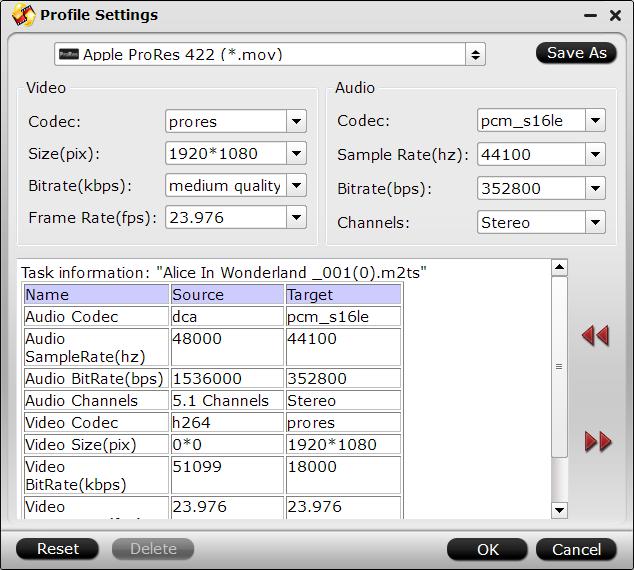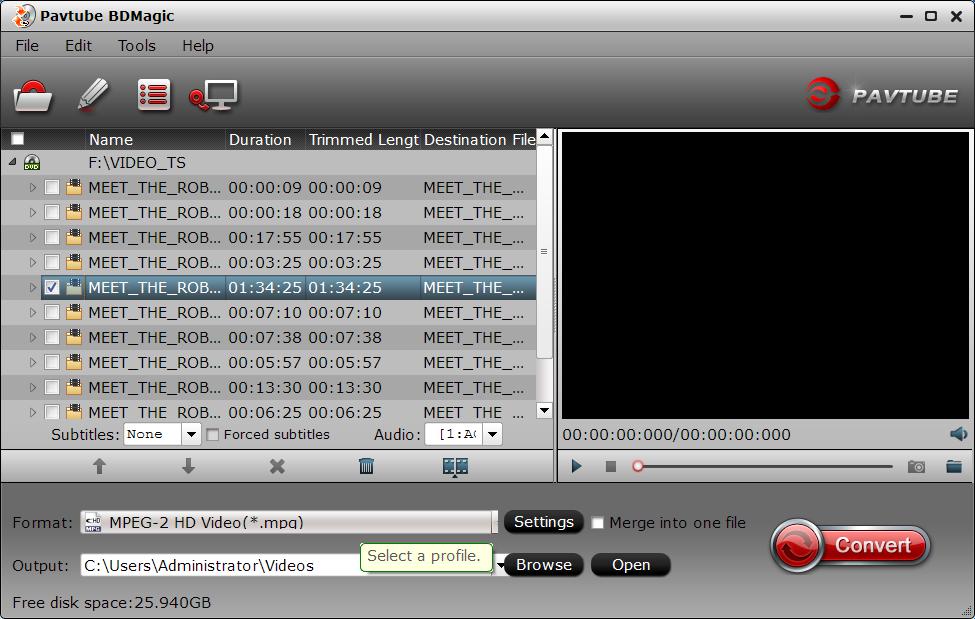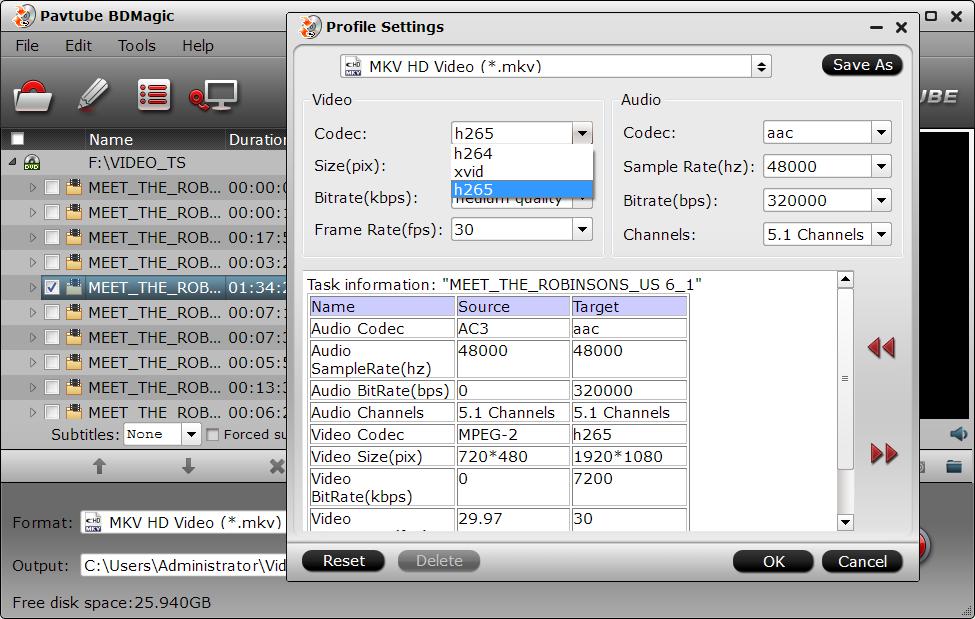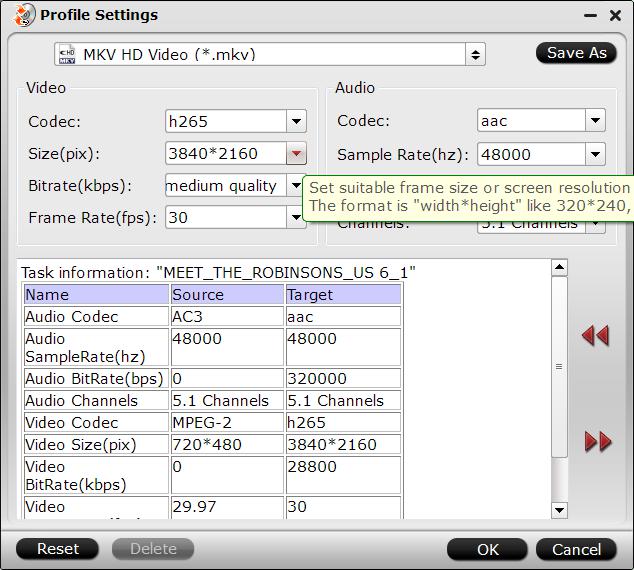4K is the future but not now while 1080p is still the standard, which leads to the difficulty of 4K playback for most of the multimedia players currently can't play 4K pixels. The question derives from the phenomenon: How can you play these 4k videos on Android iOS? Is there any professional 4K video player to recommended? Read on and you will get the full answer you need.
What is 4K?
Before any question to answered, you should figure out the precise definition of 4K: 4K resolution, also called 4K, refers to a display device or content having horizontal resolution on the order of 4,000 pixels. The DCI 4K resolution standard is defined as 4096 x 2160 pixels (256:135, approximately a 1.9:1 aspect ratio). This standard is widely respected by the film industry along with all other DCI standards.
Where can you can get 4K movies?
Netflix will be the first content provider to release 4K video in 2015. When you open the Netflix app on a 4K TV, 4K content will stream automatically where it's available.
Hot Search: 4K to iPhone 6S | 4K to YouTube | 4K to PS4 | 4K Video Editing Software | 4K on OS X El Capitan
Top 4K Video Players:
Now, when you know of 4K and where to get 4K content, it should come to 4K playback. The normal media players and our portable multimedia players, like smart phone, pS4, can't play 4K directly. In this case, we need the professional 4K video player. Here, we list some popular 4K video players below:
Top 1: VLC Player
No matter what video you have, you can play it in VLC, which is known as the most powerful media players with the capability of playing MP4, MKV, AVI, FLV etc and audio formats MP3, WMA, M4A, AACA and many more. Of course, 4K is supported.
Top 2: Media Player Classic
Media Player Classic is an extremely light-weight, open source media player, which unfortunately, runs on Windows only. It supports all common video and audio file formats available for playback, including 4k videos. However, as the MPC itself comes with no 4k playback ability, you will have to install the K-Lite Codec Pack first.
Top 3: DivX Player
DivX Player is the first of its kind, award-winning software offering free HEVC playback, including Ultra HD (4K), a must-have for those who appreciate high-quality video. Player is also optimized for movies, TV shows and web video clips in the Internet's most popular formats, including AVI, DIVX, MKV, MP4 and more.
In addition, Sony 4K Ultra HD Media Player and 5KPlayer also can be considered when you need a 4K video player.
How to Play 4K Videos on Portable Devices Without 4k Video Player?
From time to time, you may want to play 4K on your smart phone, laptop, iPad, etc, but you don't want to install an extra 4K video player on them and 4K videos really take up too much space, what can you do? Up to now, as far as I know, only Sony Xperia Z5 Premium can play 4K videos. So if you want to play 4K on your iPhone, iPad, Samsung Note 5, Samsung Tab S2, you need a 4K Video Converter to downscale 4K to 1080p.
Here, Pavtube Video Converter Ultimate is recommended strongly. This all-in-one 4K converting tool is surely in the support of converting 4K UHD videos in any formats faultlessly. It can transcode 4K videos to nearly all video formats you have ever seen, like M3U8, H.265, MP4, MOV, MKV, AVI, WMV, FLV, etc. (Here is the review)
The equivalent Mac version product is iMedia Converter for Mac. It can help you convert 4K video on Mac OS X 10.11 El Capitan, 10.10 Yosemite and other OS X system.
Free download and install 4K Video Converter:


Other Download:
– Pavtube old official address: http://www.pavtube.cn/blu-ray-video-converter-ultimate/
– Cnet Download: http://download.cnet.com/Pavtube-Video-Converter-Ultimate/3000-2194_4-75938564.html
Steps to downscale 4K to 1080p on Windows
Step 1: Add source 4K video
If it is Blu-ray disc, just click "Load from disc" on the main UI to import 4K Blu-ray to the app. Otherwise, hit on "Add Video/Audio" to add the source 4K video.

Step 2: Choose right output format
From "Format" bar drop-down list, choose the formats that you want to output for later use. For compatibility consideration, it is idea for you to choose "Common Video" > "H.264 HD Video (*.mp4)" as output file format.

Step 3: Compress 4K video to 1080p.
Open "Profile Settings" window, click "Size(pix)" to select 1920*1080 as the final resolution for output video.

With the help of 4K video player, you can play 4K on any devices without 4K video player. Of course, if you really care about the resolution, you just need any top 4K video player above-mentioned.
Related Articles: