SkyStream One Android TV Box is the sleekest, fastest, and most powerful model under the brand. It is perfect for those who want quality content without compromise. With the fully loaded Skystreamx Android TV Box, you will be able to stream films or TV shows at the highest quality, minus the poor reception and inconvenience of installing and tweaking Kodi add-ons experienced with other Android set-top boxes. If you've just purchased a SkyStream One Android TV box and want to use it as a media player, you are in the right place. Below article will show you how to stream all videos to SkyStream ONE Android TV Box for enjoyment.
How to play video files on your SkyStream ONE Android TV box?
If you have some local media files and want to stream them to SkyStream ONE Android TV Box for enjoyment, just follow the next guide:
1. Sign into your Google account and head to the Play store. Once in the play store search for MX Player or VLC Player. Select either one and install. Once the app has been installed click on open.
2. The next time you play an local media file you'll be asked which app to open it with. Select the app you downloaded and then select always use this app and you will be able to continue watching all your favourite videos via SkyStream ONE Android TV box.
Note: If you don't have a Google account, you can use the browser on the box head to google and search for “MX player Android” or VLC Player Android” and click on the link. You will be taken to the Android store in the browser. Click on the download link. Head to app installer.
SkyStream One Android TV Box supported Audio & Video Formats
From the SkyStream Quick Start Guide & Manual, we know that SkyStream One Android TV Box has limited formats playback compatibility. Supported Audio & Video formats are listed as below:
Video Resolution: Up to 4k x 2k, 3D-HD(1080Px2), 1080P, 720P, 480P
Video Codec: MPEG-1 MP/HL, MPEG-2 MP/HL, MPEG-4 Part 2, ASP, WMV/VC-1 SP/MP/AP, H.264 HP@L4.1, H.265, REAMDEO 8/9/10, M-JPEG & JPEG
Video Format: MPEG, MPE, MPG, M2V, ISO, TS, VOB, DAT, AVI, MKV, MP4, MOV, 3GP, 3GPP, FLC, WMV, FLV, RM
Audio Codecs: ACC, AC-3, ADPCM, AMR-NB, MIDI, MP2, MP3, MS-ADPCM, PCS, RV40 Vorbis WMA, AAC+ (HE-AAC vi), eAAC+ (HE-AAC v2)
View incompatible video formats on SkyStream One Android TV Box
If the video files your own are not the format that's supported by SkyStream One Android TV Box, you will fail to watch them on SkyStream One Android TV Box. To fix this issue, what you need is just a simple media conversion application. After Google Internet searching, you may find Pavtube Video Converter Ultimate for Windows /Mac can do the job better for you than other competitors. It can comprehensively rip both Blu-ray and DVD with copy & region protection but also convert online downloaded videos and your own recorded videos in various different file formats to SkyStream One Android TV Box readble AVI, MKV, MP4, FLV, etc formats for convenient playback.
Good news: Buy Pavtube Video Converter Ultimate right now with 20% off discount, coupon codec: 45K2D47GJH
This software also provides a trial version for each user, which is totally free. Now, just download this perfect application and follow the next guide to stream all video files to SkyStream One Android TV Box for playback.
How to convert Videos to SkyStream One Android TV Box?
Step 1: Load video files to Pavtube Video Converter Ultimate
Launch the program on your computer, click "File" menu, from its drop-down list, click "Load Video/Audio" or "Add from Folder" option to import video source files to the program.
You can also select "Load from disc" to load Blu-ray or DVD disc from optical drive, when both Blu-ray and DVD exists, the software will load DVD.
Step 2: Specify output file format.
Click "Format" drop-down list, scroll down the main menu on the left, select "HD Video", from its extended option list, choose "MKV HD Video (*.mkv)" as the desired output format for SkyStream One Android TV Box playback, you can also choose other compatible format according to your own needs.
Tips: Click the “Settings” icon and you will go into a new interface named “Profile Settings”. You can adjust codec, aspect ratio, bit rate, frame rate, sample rate and audio channel in the interface according to your needs and optimize the output file quality.
Step 3: Begin the final conversion process
After you have define the output format, go back to the main interface, hit right-bottom convert button to start to convert any video for playing on SkyStream One Android TV Box. When the conversion is done, click "Open Output Folder" on the main interface to pop out the folder with generated files, then stream these videos to SkyStream One Android TV Box.
1. Use Google Cast
Connect SkyStream One Android TV Box to internet via WiFi or network cable at first. Install Google Cast Extension for Chrome browser on computer or portable devices. Open the converted video files on a browser tab. Tap Google Cast icon and choose name of your Android TV. Click Full Screen button to play media files on Android TV with full screen view.
2. Use Video Streaming Apps
You can also download Google Cast enabled video/movie streaming apps for website, Android, iOS to cast converted video files to SkyStream One Android TV, for example Videostream.
Now, you can watching all video files on SkyStream One Android TV Box at anytime as you want with your friends and family.
Article source: Stream Videos to SkyStream One Android TV Box

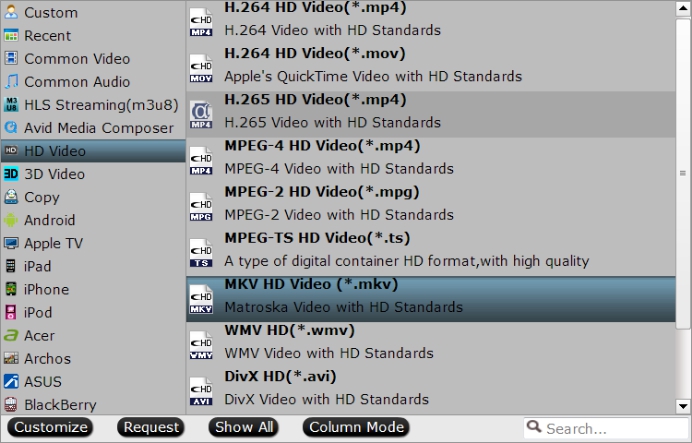
Among all MP4 to Panasonic TV converters, Avdshare Video Converter is highly recommended by most users.https://www.avdshare.com/how-to-play-mp4-on-panasonic-tv
ReplyDelete