Here explains what you need to enjoy new 3D Blu-ray movies on 3D Projectors.
With the new 3D capabilities for so many 3D Projectors on the market, you can enjoy your 3D Blu-ray new releases and new 2D BluRays on a large screen with the 3D projector. Then what do we need to look for in a projector to ensure we can connect it to a 3D bluray player and play 3D movies? We want to buy a 3D projector but this "3D ready" stuff is confusing.

Best answer:
1) As we know, some 3D projectors include HDMI1.4 support (such as the Sharp XV-Z17000) - these 3D projectors can be directly connected to a Blu-ray 3D player (via a high-speed HDMI cable) to play Blu-ray 3D movies.
2) Most "3D Ready" projectors do not include HDMI1.4 support - some of these (such as the Viewsonic PJD6531W) can be used with a 3D Format Converter Box (such as the Optoma 3D-XL or the Viewsonic VP3D1) which allows a Blu-ray 3D player to be connected to the projector (via the format converter). You'll need to check the list of supported models.
(3) Some "3D-Ready" projectors (usually the low-resolution models - XGA or less) won't work with a 3D Format Converter Box either. These won't meet your requirements.
In short, your best path will be to find a 3D projector which includes HDMI1.4 support - it'll make things much easier. In all of these cases, you'll also need the appropriate 3D glasses to match.
And when it come to 3D Bluray Playback Software, our recommended software is CyberLink PowerDVD 14 Ultra. It has perfect compatibility for 3D Blurays, and is even able to upscale 2D media to 3D.

On the bottom-right of the screen, there is a button labeled, appropriately, 3D. Clicking this brings up the 3D-display configuration:
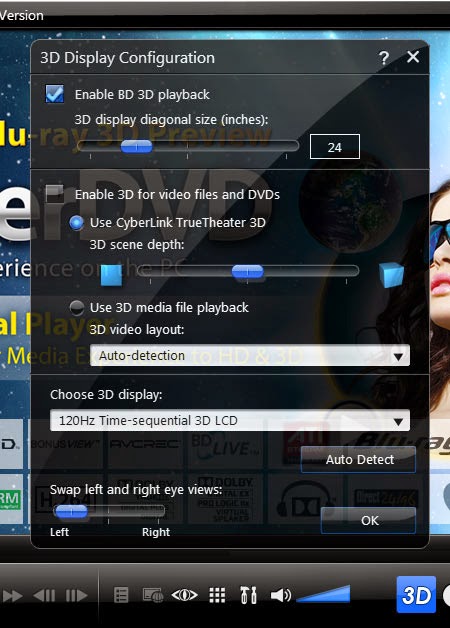
In the first section of this window, you see the option to turn on Blu-ray 3D playback support. When this checkbox is selected, PowerDVD will allow Blu-ray 3D discs to be played in 3D mode.
The second section deals with PowerDVD's ability to play back media other than Blu-ray 3D.
If you'd like to play back an actual 3D media file, you'll need to turn TruTheater 3D off and select “use 3D media file playback.” When left to auto-detect, the program will do its best to figure out the format of the source file (side-by-side, over/under, or anaglyph), or you can set it manually.
Still have issues? Or can't afford to buy a 3D Blu-ray player and want to enjoy your 3D Blu-ray like the Hobbit, Wizard of Oz, Avatar, Titanic, Life of Pi, and more. on 3D projectors avoiding HDCP protection? Here Pavtube ByteCopy is your best solution.
Learn how to rip 3D Blu-ray movies to 3D Projector with ByteCopy. And you can also learn how to rip and watch new released 3D Blu-rays on 3D Players and backup 3D Blu-ray on hard drive.
More 3D Blu-ray reviews:
With the new 3D capabilities for so many 3D Projectors on the market, you can enjoy your 3D Blu-ray new releases and new 2D BluRays on a large screen with the 3D projector. Then what do we need to look for in a projector to ensure we can connect it to a 3D bluray player and play 3D movies? We want to buy a 3D projector but this "3D ready" stuff is confusing.

Best answer:
1) As we know, some 3D projectors include HDMI1.4 support (such as the Sharp XV-Z17000) - these 3D projectors can be directly connected to a Blu-ray 3D player (via a high-speed HDMI cable) to play Blu-ray 3D movies.
2) Most "3D Ready" projectors do not include HDMI1.4 support - some of these (such as the Viewsonic PJD6531W) can be used with a 3D Format Converter Box (such as the Optoma 3D-XL or the Viewsonic VP3D1) which allows a Blu-ray 3D player to be connected to the projector (via the format converter). You'll need to check the list of supported models.
(3) Some "3D-Ready" projectors (usually the low-resolution models - XGA or less) won't work with a 3D Format Converter Box either. These won't meet your requirements.
In short, your best path will be to find a 3D projector which includes HDMI1.4 support - it'll make things much easier. In all of these cases, you'll also need the appropriate 3D glasses to match.
And when it come to 3D Bluray Playback Software, our recommended software is CyberLink PowerDVD 14 Ultra. It has perfect compatibility for 3D Blurays, and is even able to upscale 2D media to 3D.

On the bottom-right of the screen, there is a button labeled, appropriately, 3D. Clicking this brings up the 3D-display configuration:
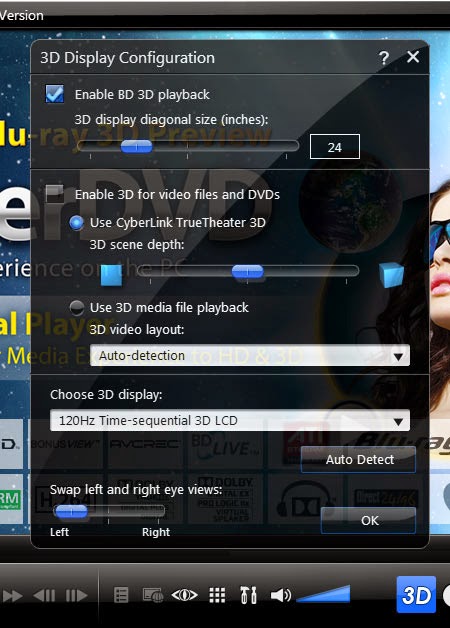
In the first section of this window, you see the option to turn on Blu-ray 3D playback support. When this checkbox is selected, PowerDVD will allow Blu-ray 3D discs to be played in 3D mode.
The second section deals with PowerDVD's ability to play back media other than Blu-ray 3D.
If you'd like to play back an actual 3D media file, you'll need to turn TruTheater 3D off and select “use 3D media file playback.” When left to auto-detect, the program will do its best to figure out the format of the source file (side-by-side, over/under, or anaglyph), or you can set it manually.
Still have issues? Or can't afford to buy a 3D Blu-ray player and want to enjoy your 3D Blu-ray like the Hobbit, Wizard of Oz, Avatar, Titanic, Life of Pi, and more. on 3D projectors avoiding HDCP protection? Here Pavtube ByteCopy is your best solution.
Learn how to rip 3D Blu-ray movies to 3D Projector with ByteCopy. And you can also learn how to rip and watch new released 3D Blu-rays on 3D Players and backup 3D Blu-ray on hard drive.
More 3D Blu-ray reviews:


