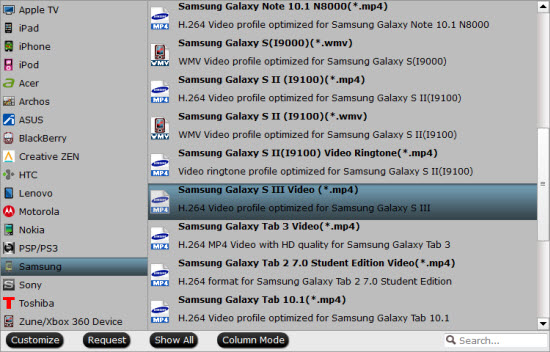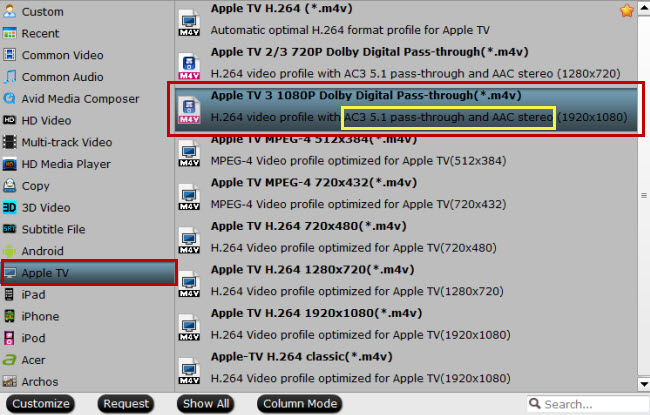See also: Leonardo DiCaprio Filmography and Movies

Top 14 Jim Carrey Worth Watching Movies
Horton Hears a Who!
Director: Jimmy Hayward, Steve Martino
Stars: Jim Carrey, Steve Carell, Carol Burnett, Will Arnett
Overview: Horton the Elephant struggles to protect a microscopic community from his neighbors who refuse to believe it exists.(86 mins.)
The Number 23
Director: Joel Schumacher
Stars: Jim Carrey, Virginia Madsen, Logan Lerman, Danny Huston
Overview: Walter Sparrow becomes obsessed with a novel that he believes was written about him. As his obsession increases, more and more similarities seem to arise. (101 mins.)
Fun with Dick and Jane
Director: Dean Parisot
Stars: Jim Carrey, Téa Leoni, Alec Baldwin, Richard Jenkins
Overview: When an affluent couple lose all their money following a series of blunders, they turn to a life of crime to make ends meet. (90 mins.)
Me, Myself & Irene
Director: Bobby Farrelly, Peter Farrelly
Stars: Jim Carrey, Renée Zellweger, Anthony Anderson, Mongo Brownlee
Overview: A nice-guy cop with dissociative identity disorder must protect a woman on the run from a corrupt ex-boyfriend and his associates. (116 mins.)
A Christmas Carol
Director: Robert Zemeckis
Stars: Jim Carrey, Gary Oldman, Colin Firth, Steve Valentine
Overview: An animated retelling of Charles Dickens' classic novel about a Victorian-era miser taken on a journey of self-redemption, courtesy of several mysterious Christmas apparitions. (96 mins.)
A Series of Unfortunate Events
Director: Brad Silberling
Stars: Jim Carrey, Jude Law, Meryl Streep, Liam Aiken
Overview: When a massive fire kills their parents, three children are delivered to the custody of cousin and stage actor Count Olaf, who is secretly plotting to steal their parents' vast fortune.(108 mins.)
Yes Man
Director: Peyton Reed
Stars: Jim Carrey, Zooey Deschanel, Bradley Cooper, John Michael Higgins
Overview: A guy challenges himself to say "yes" to everything for an entire year. (104 mins.)
The Truman Show
Director: Peter Weir
Stars: Jim Carrey, Ed Harris, Laura Linney, Noah Emmerich
Overview: An insurance salesman/adjuster discovers his entire life is actually a T.V. show. (103 mins.)
Eternal Sunshine of the Spotless Mind
Director: Michel Gondry
Stars: Jim Carrey, Kate Winslet, Tom Wilkinson, Gerry Robert Byrne
Overview: When their relationship turns sour, a couple undergoes a procedure to have each other erased from their memories. But it is only through the process of loss that they discover what they had to begin with. (108 mins.)
Dumb & Dumber
Director: Peter Farrelly
Stars: Jim Carrey, Jeff Daniels, Lauren Holly, Mike Starr
Overview: The cross-country adventures of two good-hearted but incredibly stupid friends. (107 mins.)
Man on the Moon
Director: Milos Forman
Stars: Jim Carrey, Danny DeVito, Gerry Becker, Greyson Erik Pendry
Overview: The life and career of a legendary comedian, Andy Kaufman.(118 mins.)
Bruce Almighty
Director: Tom Shadyac
Stars: Jim Carrey, Jennifer Aniston, Morgan Freeman, Philip Baker Hall
Overview: A guy who complains about God too often is given almighty powers to teach him how difficult it is to run the world. (101 mins.)
The Mask
Director: Charles Russell
Stars: Jim Carrey, Cameron Diaz, Peter Riegert, Peter Greene
Overview: Bank clerk Stanley Ipkiss is transformed into a manic super-hero when he wears a mysterious mask. (101 mins.)
Ace Ventura: Pet Detective
Director: Tom Shadyac
Stars: Jim Carrey, Courteney Cox, Sean Young, Tone Loc
Overview: A goofy detective specializing in animals goes in search of a missing dolphin mascot of a football team. (86 mins.)
How to Backup Jim Carrey Blu-ray/DVD movies?
The best way to respect an actor is to purchase his movies on Blu-ray/DVD discs. So if you love Jim Carrey, you may collect his best movies Blu-ray/DVD version. After bought the Blu-ray/DVD discs, many people like to backup Blu-ray/DVD discs to NAS, External Hard Drive, FreeNAS Home Server and other centralized location to broadcast the movies without using the discs in order to protect the physical discs.
Pavtube BDMagic (Mac version) is designed for the initial Blu-ray/DVD rip. It is about the simplest Blu-ray/DVD ripper on the market. It can backup your Blu-ray/DVD Jim Carrey movies to hard drive for streaming without limitation in a high video quality. It provides three methods of copying Blu-ray/DVD movies to External Hard Drive: full disc copy, main title copy and backup Blu-ray/DVD to common diginal formats. You can get various output format profile, like MP4, H.265, M3U8, AVI, MOV, MKV, M4V, etc so that you can play Blu-ray on portable devices and edit Blu-ray iniMovie, FCP.
Learn >> the top 5 Blu-ray rippers for Win/Mac
Free download and install Windows version:


Free download and install Mac version:


Related Articles: