This is an easy solution to backup Blu-ray movies with lossless mkv format keeping Dolby Digital TrueHD 7.1 Audio.
Due to Blu-ray protections, you can't play and watch Blu ray movies at will. That is why so many Blu-ray disc owners desire one day BDAV M2TS video (used by Blu-ray Disc) can learn from MKV, an open source video format endowed with same High-def image quality,surrounding sound, multilingual, chapter points as well as menu navigation. With almost Zero-quality loss, ripping Blu-ray to MKV is the best choice.
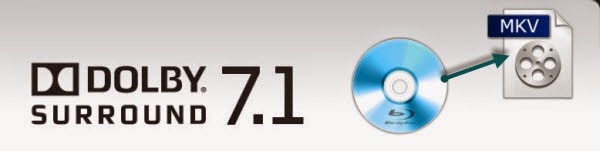
As earlier Blu-ray Discs save audio in Dolby Digital and DTS codec, most recent Blu-ray movies usually comes with Dolby TrueHD and DTS-MA audio tracks to deliver higher quality audio with 7.1 channels. And if you are looking to make digital backups of your favorite Blu-ray movies in MKV format with keeping Dolby TrueHD if your HD media player or AV receiver/amplifier decodes Dolby TrueHD.
How to keep Dolby TrueHD 7.1 audio when ripping Blu-ray Discs to MKV?
Software availability:
With Pavtube ByteCopy, the best BD/DVD multi-track ripping tool to help you convert Blu-ray to MKV with lossless video output and multiple audio & subtitle & chapter preservation. It is your best choice to keep Dolby True HD 7.1 audio when ripping Blu-ray movie to MKV.
Pavtube ByteCopy Trial version. A trial is free but functional-restricted. Lossless output can be used 3 times only. You may download a trial and see how it works.
Pavtube ByteCopy Retail version. A full version is offered at $33.6, 20% off by Pavtube Studio.
Easy Steps:
1. Hook up an external BD drive with my desktop (if there is not an internal one), and place a Blu-ray Disc into the BD drive.
2. Run Pavtube ByteCopy software and click the “Load BD/DVD” icon to import movie files from Blu-ray Disc.

3. To pass-through original Dolby TrueHD 7.1 audio for Blu-ray movie ripping, just select "Lossless/encoded multi-track MKV (* mkv)" from "Multi-track Video" quality in “Format” box.

In this way you get lossless audio streams as they are burned into BD. Dolby TrueHD track will be copied and packed into generated MKV file without transcoding. But note that you will not get TrueHD 7.1 audio if the original BD does not contain Dolby TrueHD audio.
Tip: Click "Settings" to enter Multi-track video profile window; switch to "Video" and find the "Encode" box which is unchecked by default, so if you want a lossless MKV copy, do not touch it. The switch to "Audio", check wanted audio track; so does the "Subtitles".

4. Click the “Convert” button to start ripping the Blu-ray movie to MKV file with TrueHD 7.1 audio. After conversion I click “Open” to get the generated mkv files for playing.
That's it! Your Blu-ray video will now be encoded and a few hours later you will have a great high definition video file with preferred Dolby Digital TrueHD 7.1 Audio.
Read More
Due to Blu-ray protections, you can't play and watch Blu ray movies at will. That is why so many Blu-ray disc owners desire one day BDAV M2TS video (used by Blu-ray Disc) can learn from MKV, an open source video format endowed with same High-def image quality,surrounding sound, multilingual, chapter points as well as menu navigation. With almost Zero-quality loss, ripping Blu-ray to MKV is the best choice.
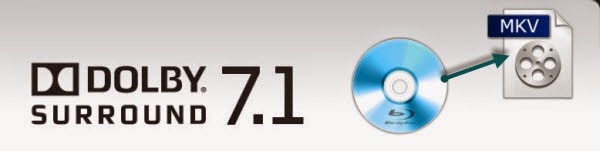
As earlier Blu-ray Discs save audio in Dolby Digital and DTS codec, most recent Blu-ray movies usually comes with Dolby TrueHD and DTS-MA audio tracks to deliver higher quality audio with 7.1 channels. And if you are looking to make digital backups of your favorite Blu-ray movies in MKV format with keeping Dolby TrueHD if your HD media player or AV receiver/amplifier decodes Dolby TrueHD.
How to keep Dolby TrueHD 7.1 audio when ripping Blu-ray Discs to MKV?
Software availability:
With Pavtube ByteCopy, the best BD/DVD multi-track ripping tool to help you convert Blu-ray to MKV with lossless video output and multiple audio & subtitle & chapter preservation. It is your best choice to keep Dolby True HD 7.1 audio when ripping Blu-ray movie to MKV.
Pavtube ByteCopy Trial version. A trial is free but functional-restricted. Lossless output can be used 3 times only. You may download a trial and see how it works.
Pavtube ByteCopy Retail version. A full version is offered at $33.6, 20% off by Pavtube Studio.
Easy Steps:
1. Hook up an external BD drive with my desktop (if there is not an internal one), and place a Blu-ray Disc into the BD drive.
2. Run Pavtube ByteCopy software and click the “Load BD/DVD” icon to import movie files from Blu-ray Disc.

3. To pass-through original Dolby TrueHD 7.1 audio for Blu-ray movie ripping, just select "Lossless/encoded multi-track MKV (* mkv)" from "Multi-track Video" quality in “Format” box.

In this way you get lossless audio streams as they are burned into BD. Dolby TrueHD track will be copied and packed into generated MKV file without transcoding. But note that you will not get TrueHD 7.1 audio if the original BD does not contain Dolby TrueHD audio.
Tip: Click "Settings" to enter Multi-track video profile window; switch to "Video" and find the "Encode" box which is unchecked by default, so if you want a lossless MKV copy, do not touch it. The switch to "Audio", check wanted audio track; so does the "Subtitles".

4. Click the “Convert” button to start ripping the Blu-ray movie to MKV file with TrueHD 7.1 audio. After conversion I click “Open” to get the generated mkv files for playing.
That's it! Your Blu-ray video will now be encoded and a few hours later you will have a great high definition video file with preferred Dolby Digital TrueHD 7.1 Audio.
Read More
- How to Copy 3D Blu-ray to Samsung Galaxy S5 for ZEISS VR One?
- Copy DVD to Samsung Galaxy S8 for Watching on the go
- Samsung Galaxy S8/S8 Edge Supported Files
- Rip Blu-ray to Galaxy On8/On7/On7 Pro/On5/On5 Pro
- Play Supported/Unsupported movies on Galaxy Tab S?
- Copy DVD to Plex For Samsung Samsung TV Streaming
- Supported Files of Samsung Galaxy A3/5/6/7/8/9
- View DVD on Galaxy J7 through Gear VR
- How to Play Video on Galaxy On8/On7/On7 Pro/On5/On5 Pro?
- Copy Blu-ray to Samsung Portable SSD T3
- Copy Blu-ray to Samsung Galaxy Tab S3 9.7/8.0
- Rip Blu-ray to Portable hard drive for Samsung audio video unit
- Put DVD Movies to Samsung Galaxy Tab S2 for Playback
- Put DVD Collection To Samsung Galaxy S6 Edge+ For Playing
- Top Blu-ray to Samsung Galaxy Converter – Rip Blu-ray to Galaxy S7/S6/Note 5/Note 4
- Make 3D Movies For Your Samsung Gear VR With Old Movie Library And Blu-Ray/DVD Disc