If you have the headache problem "No 5.1 Surround Sound from Apple TV 2", read this tutorial to solve it and learn how to set and play HD 1080p videos with Dolby Digital 5.1 surround sounds in Apple TV 2.

Some Apple TV 2 users are having the
audio issue while playing HD videos in Apple TV 2 with Dolby Digital 5.1
surround sounds as below:
How do you get 5.1 audio from Apple TV 2?
Hey all, I've got an aTV2, and managed to in on that sweet fire sale on movies from iTunes.
So I pop on one of the movies and I'm wondering why I'm only getting 2.1. This happens on HBO Go too when I'm trying to catch up on True Blood. Is this normal? I figured that if digital copies redeemed from blu rays were 2.1 than iTunes movies purchased directly from Apple would be in 5.1. Is this not the case?
Is there any way to play 5.1 surround sound via Apple TV 2? Here is the requirment and Instructions for your to set up Apple TV 2 for streaming videos with 5.1 Surround Sound.
The Apple TV 2 will support audio encoded mainly as MP3, AAC, Apple Lossless and 5.1 surround sound with AC3. The audio can only be two audio tracks: AAC (Advanced Audio Coding) Stereo and AC3 (Dolby Digital for surround) .
Requirements
Don't get too excited on how to sync your Dobly Dgital 5.1 movies with ATV 2 just yet. Before anything else, you're requried to make something ready in advance:
- Apple TV 2 for 1080p/720p Video Streaming;
- Windows or Mac computer with iTunes 10.6 or later;
- 720p/1080p HDTV;
- Home theater system (an A/V receiver capable of Dolby Digital playback plus surround sound speakers);
- An HDMI cable to connect Apple TV to your HDTV;
- An optical digital audio cable to connect Apple TV to audio receiver;
- Internet connection;
- Your Apple ID and password
Instructions
Apple TV is not able to decode 5.1 surround sound to stereo by itself, if you want to play AC3 5.1 (Dolby Digital surround) audio you will need an AV receiver. Applet TV (including 2nd-gen and 3nd-gen) does not decode the surround audio itself, it will pass through the audio to AV receiver for decoding. If you do not have the AV receiver and connect Apple TV directly to your HD TV with HDMI, then there will be only video without sound while playing surround sound movie. But Apple TV itself just works ok with movie of stereo sound.
Set up Apple TV for streaming HD videos with Dolby Digital 5.1 sounds
Connect Apple TV 2 to HDTV and audio receiver

Unbox Apple TV and follow the below steps to get started with Apple TV 2.
1. Connect Apple TV to a power outlet.
2. Connect Apple TV to HDTV with an HDMI cable.
3. Connect Apple TV to audio receiver with an optical digital audio cable. Turn on audio receiver, and use Direct Mode for Dolby Digital 5.1 audio reproduction.
4. When Apple TV boots up, it will scan for available WiFi networks to connect to. Use the remote control find yours and choose it, then enter your password. The Apple TV can also connect via Ethernet. Apple explains how to connect the black Apple TV models to network in the Apple TV User's Guide, specifically from pages 16.
Note: There is no HDMI cable or optical cable included in the Apple TV box, so you'll need to purchase an HDMI cable and an optical digital audio cable.
Setup for Apple TV 2 to play/stream movies from your computer
At this point, you should be ready to stream the hottest HD movies and TV shows from iTunes Store and Netflix with the black Apple TV.
If you're more into streaming music or videos from computer to Apple TV, you can enable home sharing feature. Home Sharing allows you to stream content from your iTunes library to the Apple TV to be displayed on your HDTV. To use home sharing, you need to have iTunes installed on your computer and set up on your main home computer and on Apple TV. Note that Apple TV 2 works with iTunes 10.2 later and Apple TV 2 iTunes 10.6 and later on versions.
Download iTunes latest version from Apple.
To set up Home Sharing in iTunes:
1. Open iTunes on your computer.
2. Choose Advanced > Turn On Home Sharing.
3. Enter your Apple ID and password that you use for the iTunes Store, and then click Create Home Share.
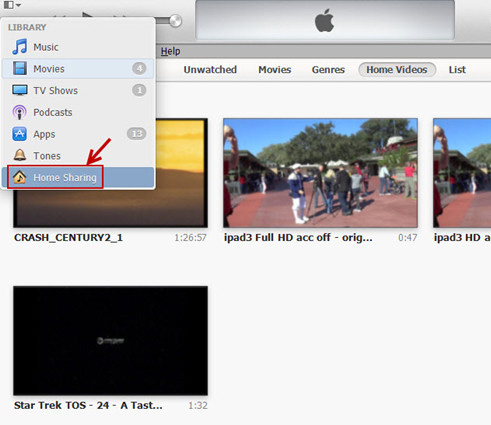
To set up Home Sharing on Apple TV 2:
1. On Apple TV, choose Settings > Computers.
2. Choose Turn On Home Sharing, and then enter the same Apple ID and password you entered on your computer.
Once Home Sharing has been turned on, Apple TV will automatically find iTunes libraries on your home network that have Home Sharing turned on using the account name you entered.
Setup for Apple TV to pass-through Dolby Digital 5.1 to audio receiver
Now that your Apple TV is connected to a Dolby Digital-capable sound system, you can let Apple TV pass through Dolby Digital 5.1 surround sound audio to the receiver.
To set up Dolby Digital out on Apple TV:
1. On Apple TV, choose Settings > Audio & Video.
2. Choose Dolby Digital, and change the settings to On.
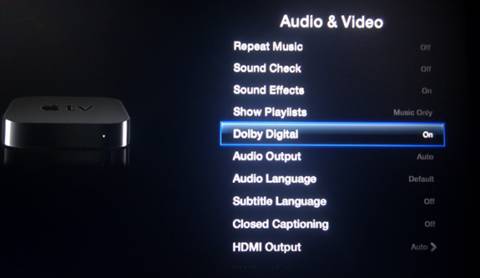
Play/Stream HD video from iTunes library to Apple TV 2 with Dolby Digital 5.1 sound
Now you can back to menu and play movies from computer. Choose Computer>Movies and stream up to 720p HD movies to Apple TV 2. Apple TV will passes data out to your A/V receiver for decoding when/if the HD video contains Dolby Digital sound.
What if:
1. My Apple TV 2 will not deliver Dolby Digital 5.1 audio?
ATV 2 with firmware 4.2.2 many not handle DD 5.1 properly. Update your firmware to the latest version.
2. I set Dolby Digital to Auto…
When Dolby Digital is set to auto, the Apple TV will play AAC stereo when the source video contains both Dolby Digital 5.1 and AAC stereo audio.
3. I'd like to stream videos with DTS surround?
Apple TV 2 would handle DTS audio. A workaround here is to convert DTS to ATV supported audio formats: HE-AAC (V1), AAC (16 to 320 Kbps), protected AAC (from iTunes Store), MP3 (16 to 320 Kbps), MP3 VBR, Audible (formats 2, 3, and 4), Apple Lossless, AIFF, and WAV; Dolby Digital 5.1 surround sound.
4. My MKV/AVI/WMV video won't load in iTunes library?
You can’t stream MKV to Apple TV unless they are encoded into Apple TV supported formats (MP4, M4V, MOV). But luckily Pavtube iMedia Converter for Mac has Apple TV 2 oriented presets that can keep Dolby Digital 5.1 as well as AAC stereo audio when converting MKV/AVI/WMV/VOB/TS/MPEG videos for Apple TV streaming on Mac.
Due to format compatibility issues, Apple TV 2 owners are always having troubles streaming Blu-ray, DVD movies and 1080p/720p videos to Apple TV for playing back. To make things much easier, you can read through Pavtube's Apple TV Column page and find out the most suitable solution to your problem.
Related Articled:

How do you get 5.1 audio from Apple TV 2?
Hey all, I've got an aTV2, and managed to in on that sweet fire sale on movies from iTunes.
So I pop on one of the movies and I'm wondering why I'm only getting 2.1. This happens on HBO Go too when I'm trying to catch up on True Blood. Is this normal? I figured that if digital copies redeemed from blu rays were 2.1 than iTunes movies purchased directly from Apple would be in 5.1. Is this not the case?
Is there any way to play 5.1 surround sound via Apple TV 2? Here is the requirment and Instructions for your to set up Apple TV 2 for streaming videos with 5.1 Surround Sound.
The Apple TV 2 will support audio encoded mainly as MP3, AAC, Apple Lossless and 5.1 surround sound with AC3. The audio can only be two audio tracks: AAC (Advanced Audio Coding) Stereo and AC3 (Dolby Digital for surround) .
Requirements
Don't get too excited on how to sync your Dobly Dgital 5.1 movies with ATV 2 just yet. Before anything else, you're requried to make something ready in advance:
- Apple TV 2 for 1080p/720p Video Streaming;
- Windows or Mac computer with iTunes 10.6 or later;
- 720p/1080p HDTV;
- Home theater system (an A/V receiver capable of Dolby Digital playback plus surround sound speakers);
- An HDMI cable to connect Apple TV to your HDTV;
- An optical digital audio cable to connect Apple TV to audio receiver;
- Internet connection;
- Your Apple ID and password
Instructions
Apple TV is not able to decode 5.1 surround sound to stereo by itself, if you want to play AC3 5.1 (Dolby Digital surround) audio you will need an AV receiver. Applet TV (including 2nd-gen and 3nd-gen) does not decode the surround audio itself, it will pass through the audio to AV receiver for decoding. If you do not have the AV receiver and connect Apple TV directly to your HD TV with HDMI, then there will be only video without sound while playing surround sound movie. But Apple TV itself just works ok with movie of stereo sound.
Set up Apple TV for streaming HD videos with Dolby Digital 5.1 sounds
Connect Apple TV 2 to HDTV and audio receiver

Unbox Apple TV and follow the below steps to get started with Apple TV 2.
1. Connect Apple TV to a power outlet.
2. Connect Apple TV to HDTV with an HDMI cable.
3. Connect Apple TV to audio receiver with an optical digital audio cable. Turn on audio receiver, and use Direct Mode for Dolby Digital 5.1 audio reproduction.
4. When Apple TV boots up, it will scan for available WiFi networks to connect to. Use the remote control find yours and choose it, then enter your password. The Apple TV can also connect via Ethernet. Apple explains how to connect the black Apple TV models to network in the Apple TV User's Guide, specifically from pages 16.
Note: There is no HDMI cable or optical cable included in the Apple TV box, so you'll need to purchase an HDMI cable and an optical digital audio cable.
Setup for Apple TV 2 to play/stream movies from your computer
At this point, you should be ready to stream the hottest HD movies and TV shows from iTunes Store and Netflix with the black Apple TV.
If you're more into streaming music or videos from computer to Apple TV, you can enable home sharing feature. Home Sharing allows you to stream content from your iTunes library to the Apple TV to be displayed on your HDTV. To use home sharing, you need to have iTunes installed on your computer and set up on your main home computer and on Apple TV. Note that Apple TV 2 works with iTunes 10.2 later and Apple TV 2 iTunes 10.6 and later on versions.
Download iTunes latest version from Apple.
To set up Home Sharing in iTunes:
1. Open iTunes on your computer.
2. Choose Advanced > Turn On Home Sharing.
3. Enter your Apple ID and password that you use for the iTunes Store, and then click Create Home Share.
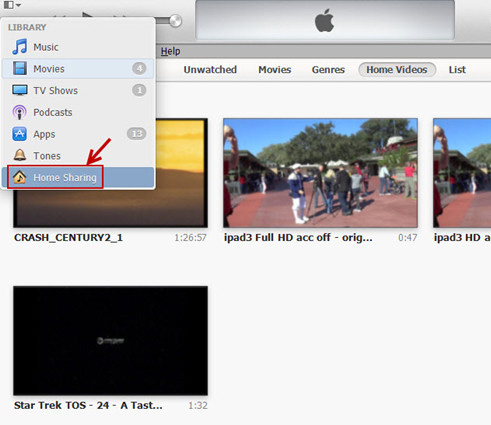
To set up Home Sharing on Apple TV 2:
1. On Apple TV, choose Settings > Computers.
2. Choose Turn On Home Sharing, and then enter the same Apple ID and password you entered on your computer.
Once Home Sharing has been turned on, Apple TV will automatically find iTunes libraries on your home network that have Home Sharing turned on using the account name you entered.
Setup for Apple TV to pass-through Dolby Digital 5.1 to audio receiver
Now that your Apple TV is connected to a Dolby Digital-capable sound system, you can let Apple TV pass through Dolby Digital 5.1 surround sound audio to the receiver.
To set up Dolby Digital out on Apple TV:
1. On Apple TV, choose Settings > Audio & Video.
2. Choose Dolby Digital, and change the settings to On.
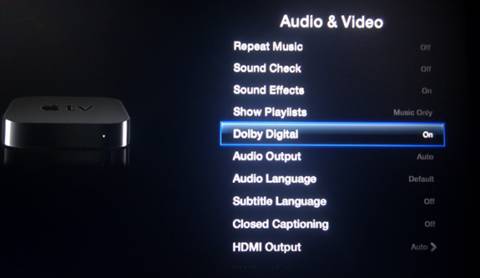
Play/Stream HD video from iTunes library to Apple TV 2 with Dolby Digital 5.1 sound
Now you can back to menu and play movies from computer. Choose Computer>Movies and stream up to 720p HD movies to Apple TV 2. Apple TV will passes data out to your A/V receiver for decoding when/if the HD video contains Dolby Digital sound.
What if:
1. My Apple TV 2 will not deliver Dolby Digital 5.1 audio?
ATV 2 with firmware 4.2.2 many not handle DD 5.1 properly. Update your firmware to the latest version.
2. I set Dolby Digital to Auto…
When Dolby Digital is set to auto, the Apple TV will play AAC stereo when the source video contains both Dolby Digital 5.1 and AAC stereo audio.
3. I'd like to stream videos with DTS surround?
Apple TV 2 would handle DTS audio. A workaround here is to convert DTS to ATV supported audio formats: HE-AAC (V1), AAC (16 to 320 Kbps), protected AAC (from iTunes Store), MP3 (16 to 320 Kbps), MP3 VBR, Audible (formats 2, 3, and 4), Apple Lossless, AIFF, and WAV; Dolby Digital 5.1 surround sound.
4. My MKV/AVI/WMV video won't load in iTunes library?
You can’t stream MKV to Apple TV unless they are encoded into Apple TV supported formats (MP4, M4V, MOV). But luckily Pavtube iMedia Converter for Mac has Apple TV 2 oriented presets that can keep Dolby Digital 5.1 as well as AAC stereo audio when converting MKV/AVI/WMV/VOB/TS/MPEG videos for Apple TV streaming on Mac.
Due to format compatibility issues, Apple TV 2 owners are always having troubles streaming Blu-ray, DVD movies and 1080p/720p videos to Apple TV for playing back. To make things much easier, you can read through Pavtube's Apple TV Column page and find out the most suitable solution to your problem.
Related Articled:
- Stream Blu-ray Videos on Samsung Smart TV with DS Video via Synology Server
- How to Watch 3D ISO to Samsung TV?
- Rip Blu-ray Discs for Samsung 4K TV Streaming via USB?
- How to Play PowerPoint video on Samsung Smart TV?
- How To Play HEVC/X265 Video On Samsung Smart TV??
- How To Play Blu-Ray On Samsung Smart TV Via USB Stick/External HDD?
- Samsung LED/SUHD TV Supported Video/Audio Formats
- Rip 3D M2TS To 3D MP4 For Panasonic TC-P65VT60 TV And Samsung HT-D6750 TV
- View 4K videos on Samsung TV via Roku 4
- Move Blu-ray/DVD Collection to HTPC for Samsung TV Streaming
- Supported AVI on Samsung TV – Play All AVI on Samsung TV
- Make 3D MKV Playable on Samsung Active 3D UE55H6400
- How to play 3D ISO files on Samsung 3D Smart TV in 3D Mode?
- Convert Oscars Blu-rays to Samsung BD-JM57C Blu-ray Player for Vizio TV
- How to Stream Ex Machina Bluray on Samsung Smart TV without Blu-ray Player?
- Rip Blu-ray to Western Digital Media Server for Samsung Ultra HD TV
- Rip and Backup Family DVD to NAS for Viewing via Kodi on Samsung TV 55 inches
- Rip DVD/Blu-ray for Playing on Samsung TV with a built-in Media Player
- Why Does My Samsung Smart TV H6400 not play .mkv files? Solved!
- Stream Local 4K Video to Apple TV from Mac